Creating a Base
Example Database: Sound Studies Books
To walkthrough creating a relational Airtable base – what Airtable calls a database – I will use the example of a database of books, using a dataset of 60 sound studies books. These books aren't meant to be a representative sample of the field, but a toy dataset. By creating and refining an Airtable base with this data, we can explore many of the platform's features.
Metadata Collection
I collected the metadata for these books by scraping metadata from Worldcat using the Zotero Connector Firefox add-on. After gathering the books into a collection, I exported the data from Zotero to a CSV file and manually paired down fields to make the dataset more workable. You can follow along by downloading the example CSV file.
Creating an Airtable Base
When creating an Airtable base, you may be provided with several initial prompts, including "build an app with AI", "build from a template", and "start from scratch." For most DH projects, starting from scratch will be the ideal option, as it will give you the freedom to carefully define the database structure.
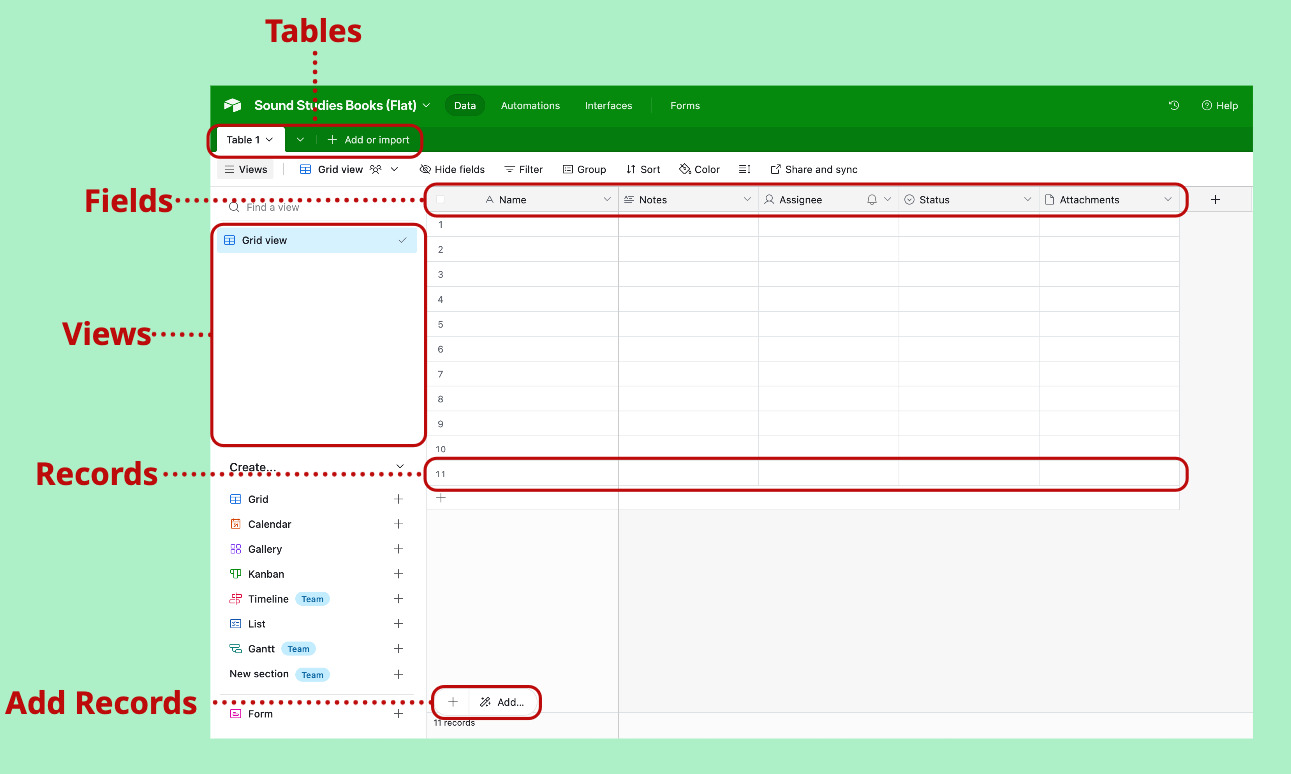
Newly created Airtable base with labeled sections.
When creating a new base, Airtable will default to a grid view, which is similar to a spreadsheet. We will continue with that view for now.
Naming the Table
The first step is to name the default table. Let's call this table books. This can be done by clicking the down arrowhead (⌄) next to "Table 1", and selecting "Rename Table."
At this point, we can also tell Airtable what to call our records. For this example, none of the predefined options are better than "Records," so we can leave it as the default.
Configuring Primary Field
We can start by right-clicking and deleting all the default fields except for the first field, Name. The first field in an Airtable base is the primary field, and will be used to refer to the record when linking tables together. You can edit, rename, and change the type of the primary field, but it cannot be deleted or hidden.
What should I use as the primary field?
Airtable will use the primary field to refer to your record throughout the database. Therefore, it should be a unique identifier of the record. You don't want to get two records confused. For this base, I'll use title as the primary field, since there are not any duplicate book titles.
In traditional databases, the "primary key" – which is similar to Airtable's primary field – is often a unique ID number. However, digital humanities projects may benefit from using a primary field that is human-readable, such as a name. This allows collaborators and public to understand the dataset without having to augment it. If the data you're working does not have an identifier that is guaranteed to be unique (e.g. two people may have the same name in a large dataset), you can use Airtable's formula field to make a "composite" primary field, combining two other fields (e.g. name and date of birth).
This is not to say randomly generated alphanumeric IDs cannot a useful primary field for DH datasets. In fact, I'll use one in this tutorial! Airtable automatically crates a record_id in its backend system that can be accessed by creating a RECORD_ID() formula field.
Editing the primary field
Click the down arrow next to Name and select "edit field." This will bring up a menu where you can change its name, data type, and add a description. For our purpose, we will change the name to title, since this is a generally agreed upon way of referring to a book. You leave the field type as a "Single line text", as this is appropriate for book titles. See a list of all Airtable field types.
Adding a Description to the Primary Field
It can be easy to forget to add a description for each field in Airtable, but this is an important step for documenting your dataset. This can provide helpful guidance to collaborators (or yourself!) on how to enter data. Our descriptions may seem trivial in a database for books, but descriptions becomes very useful when things get a bit more complicated. Think of descriptions like a codebook or data dictionary.
For our database, let's use the field description from Zotero's documention:
title: The principal title of an item. Should be entered in sentence case.
After configuring the description field, an ⓘ icon should now appear next to the field heading and will display a popup on hover.
Minimal Viable Base
At this point, you have a minimal viable Airtable base that contains one table, one view, and a primary field! It should look similar to this (click "View Larger version" to open the database as a new tab):
Further Reading
- Airtable Support. “Glossary of Airtable Terminology.” Accessed May 6, 2025.
- Airtable. “Getting Started: Your Guide to Building in Airtable.” Accessed May 5, 2025.
- Airtable. “Create Your First Base in Airtable.” Accessed May 6, 2025.
- Airtable Blog: For The Record. “Create a Strong Primary Field in Airtable,” May 23, 2022.
This tutorial is licensed under Creative Commons Attribution-NonCommercial-ShareAlike 4.0 International (CC BY-NC-SA 4.0).